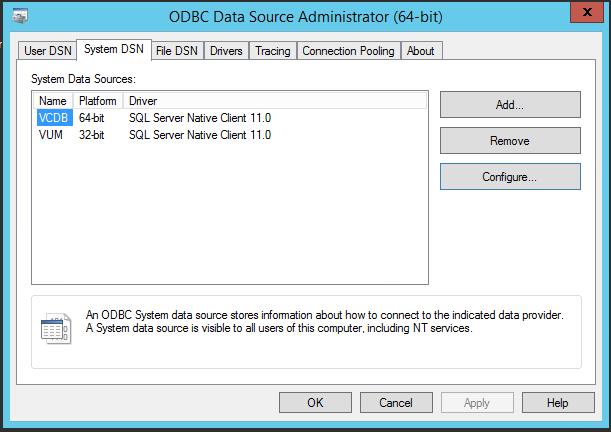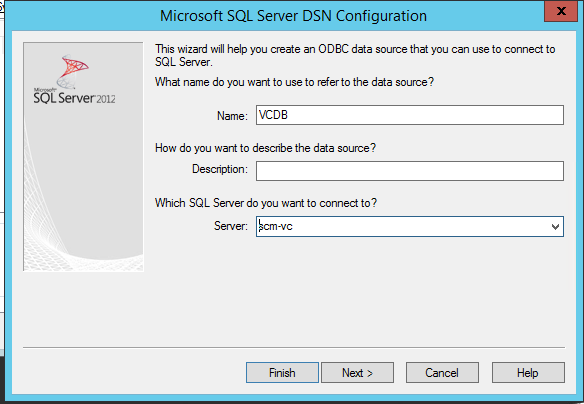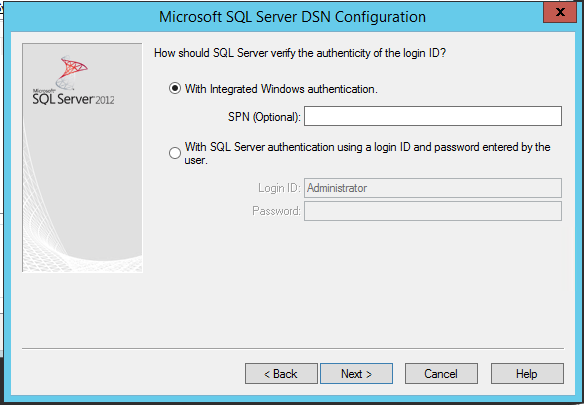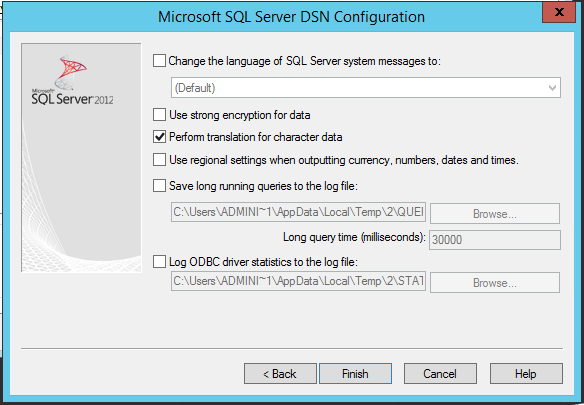How to install vSphere vCenter Server 6.0 with MSSQL 2012/2014 installation?
Most common installation of the new vSphere vCenter 6.0 suit is the default one. Obviously only if you deployment is small and does not require a lot of attention.
The default installation refers to vCenter Server PSC/SSO and vPostgres database.
In this post I would decided to take a reference of how to install vCenter 6.0 with PSC/SSO and MSSQL all on the same box.
MSSQL Installation / Preperation
There is not much to prepare to be honest.
First you need to install MSSQL preferably on another partition.
You need to start the Instance as either Administrator or desired user.
VMware like this collation for a database: SQLLatin1GeneralCP1CI_AS
Once your SQL is installed simply login to the Instance and create two DB's:
1 - VCDB - vCenter Database
2 - VUM - vCenter Update Manager Database
Now create ODBC connections.
1 - 64-bit ODBC for VCDB
2 - 32-bit ODBC for VUM
The ODBC System DSN connection are done exactly the same way however you need to open ODBC Data Source 64-bit for VCDB and ODBC Data Source 64-bit for VUM.
This is how it looks after creation.
How to create ODBC connection 64-bit for example.
Step1. Speficy name and choose your local server:
Step2. Choose authentication
Step3. Pickup DB from drop-down list and choose all other default
Step4. Choose all other default
Now when your DB is prepared you can begin your vCenter installation with PSC and SSO on the same box.